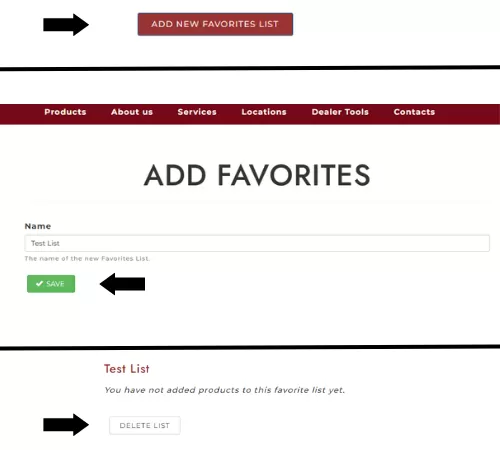How To Manage Your Favorite Products
Step 1: Adding or Removing a Favorited Item
From the Product Page, first find a product that you wish to save to your "favorites." Click the product and you will arrive in the Product Detail page. From there navigate to below the "Add to Cart" button, where you should see "Add to" and a collection of all your favorites lists. Click one of your favorites list you wish this to be saved to. Once you add it, you will see a "heart" icon next to the list it is saved to. You can also remove this item from your favorites list by clicking "Remove" or by navigating to your Favorites List.
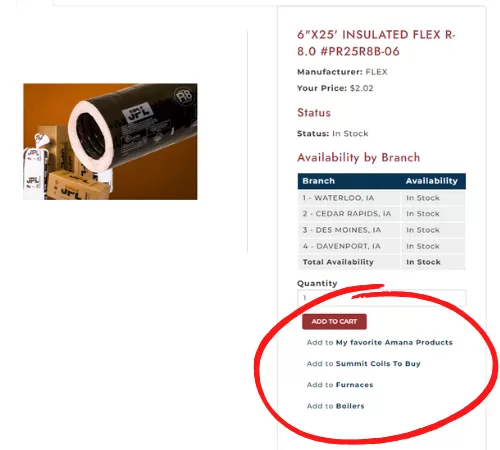
Step 2: Locating Your Favorites List
From the Homepage of the site, make sure you are first logged into your account. Afterwards click on "Member Account" Located at the top middle of the page. Scroll down to close of the bottom of the page, until you see "My Favorite Products." Here you can see all your list of favorited products and your custom list made.
Each favorite list also has a button found right below it that allows you to quickly add all your favorited items in that list to your shopping cart.
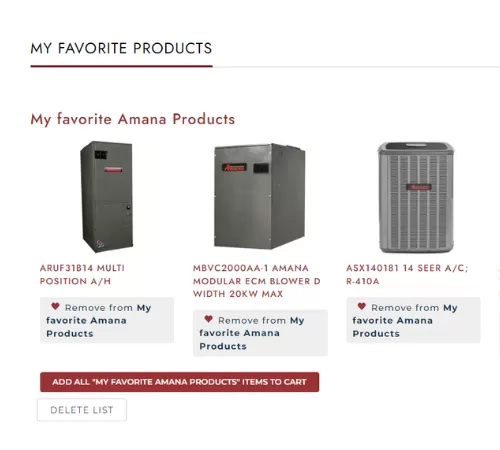
Step 3: Creating or Deleting a Custom Favorite List
After you locate your Favorites List (found in step 2), keep scolling down past all your lists until you see a button that reads "Add New Favorites List." Click that button you'll be brought to the "Add Favorites" page, here give your new favorites list a title and then click "Save." You will then be brought back to your membership page - specifically your favorite list section. You should see your new lists there; if you would like to delete that list (or any other) click the "Delete List" button located at the bottom.